Step 1: Bookmark This Page
Tap the action button at the center of the toolbar, then select Add Bookmark.

Take note of the name and bookmarks folder, then tap Save.
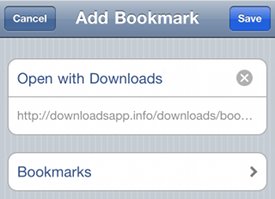
Step 2: Edit The Bookmark
Tap the bookmarks button at the toolbar.

Tap Edit, then tap the bookmark you just added ("Open with Do...").
Hold your finger on the URL (e.g. http://downloadsapp.info...) until the magnify glass comes up. Drag your finger to the left and scroll all the way to the beginning.
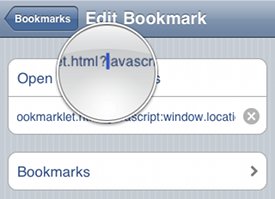
Stop and position the cursor right before the "j" of "javascript". Delete everything to the left so that the URL starts with "javascript:". When you are done, your bookmark should look like this:
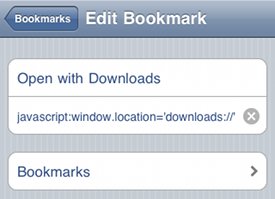
Step 3: Using The Bookmarklet
The next time when you are browsing with Mobile Safari and find a file that you want to download, just tap the bookmarks button, and select "Open with Downloads".
